2.) After installation is complete - find OpenVPN in the Start Menu and find it (click on "OpenVPN configuration file directory")
*Sometimes the "OpenVPN configuration file directory" is found in a folder called "shortcuts" instead.
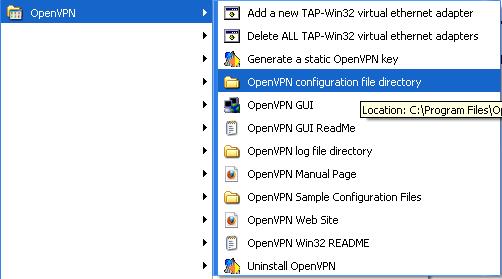
3.) Save/copy/move the config.zip file provided to you already and extract it into the "OpenVPN configuration file directory".
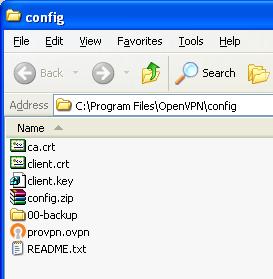
4.) Find the OpenVPN program in the Taskbar/System Tray on the bottom right:

5.) Double click it/choose your location, and you will be prompted for your username and password, then the VPN will connect.
Tags:openvpn, configuration, install, downloading, http, swupdate, org, releases, exe, installation, quot, directory, folder, shortcuts, config, zip, provided, extract, taskbar, prompted, username, password, vpn,
