First, open the ‘Applications’ folder by going to the Finder and choosing “New Finder Window” from the “File” menu. Click on the ”Applications” icon, then scroll down until you see the “Internet Connect” icon.
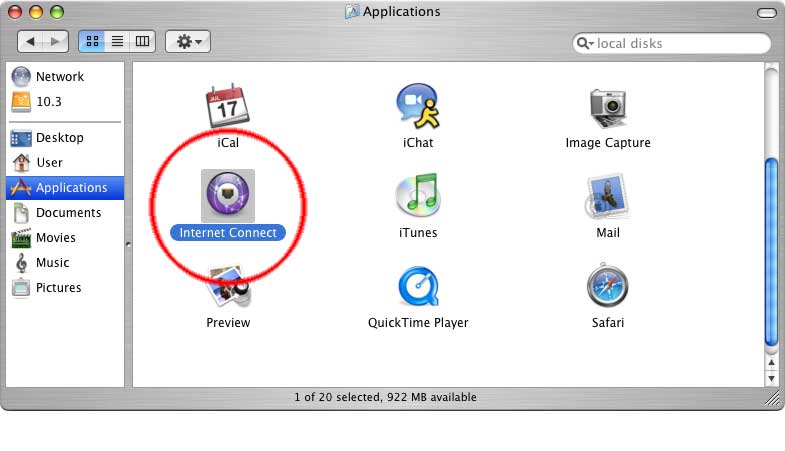
Double–click on the “Internet Connect” icon. You should see a window like the one below. Your ‘Network’ and ‘Base Station ID’ will probably be different.
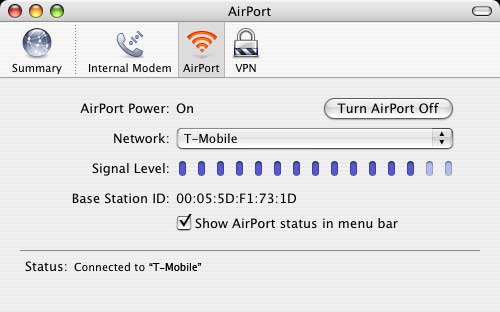
Next, go to the ‘File’ menu and select “New VPN Connection Window.”
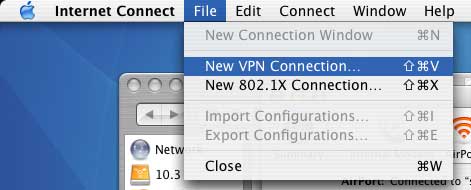
You should see a the following screen. Click ‘PPTP,’ then click ‘Continue.’
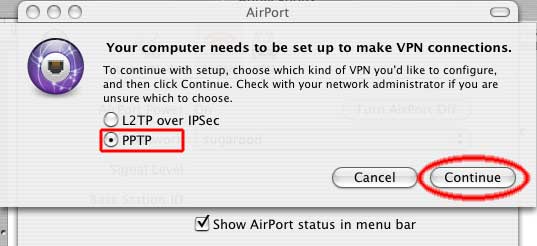
The next screen will look like this:
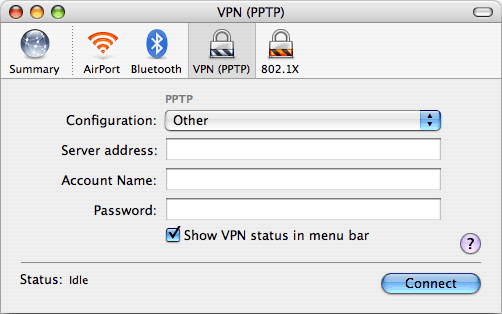
Click on the ‘Other’ and select ’Edit Configurations…’
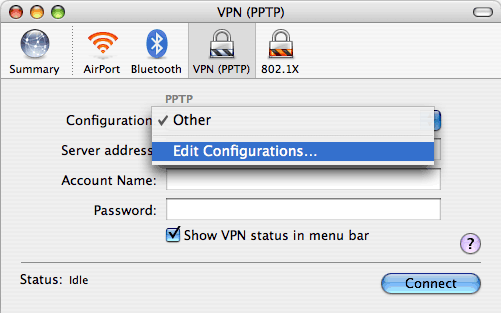
You should see the following screen, which is where you create new VPN configurations.
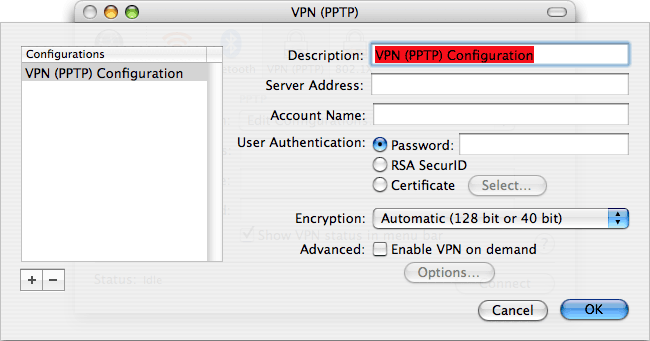
Make sure that you have enabled the "Send all traffic over VPN connection" option:
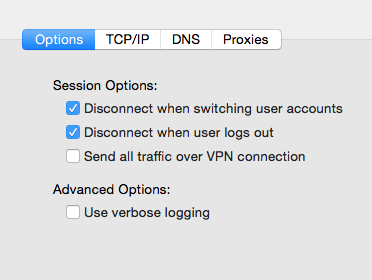
osx, vpn, lsquo, applications, rsquo, folder, finder, choosing, ldquo, rdquo, icon, scroll, ndash, select, pptp, edit, configurations, hellip, ip, enabled, quot,